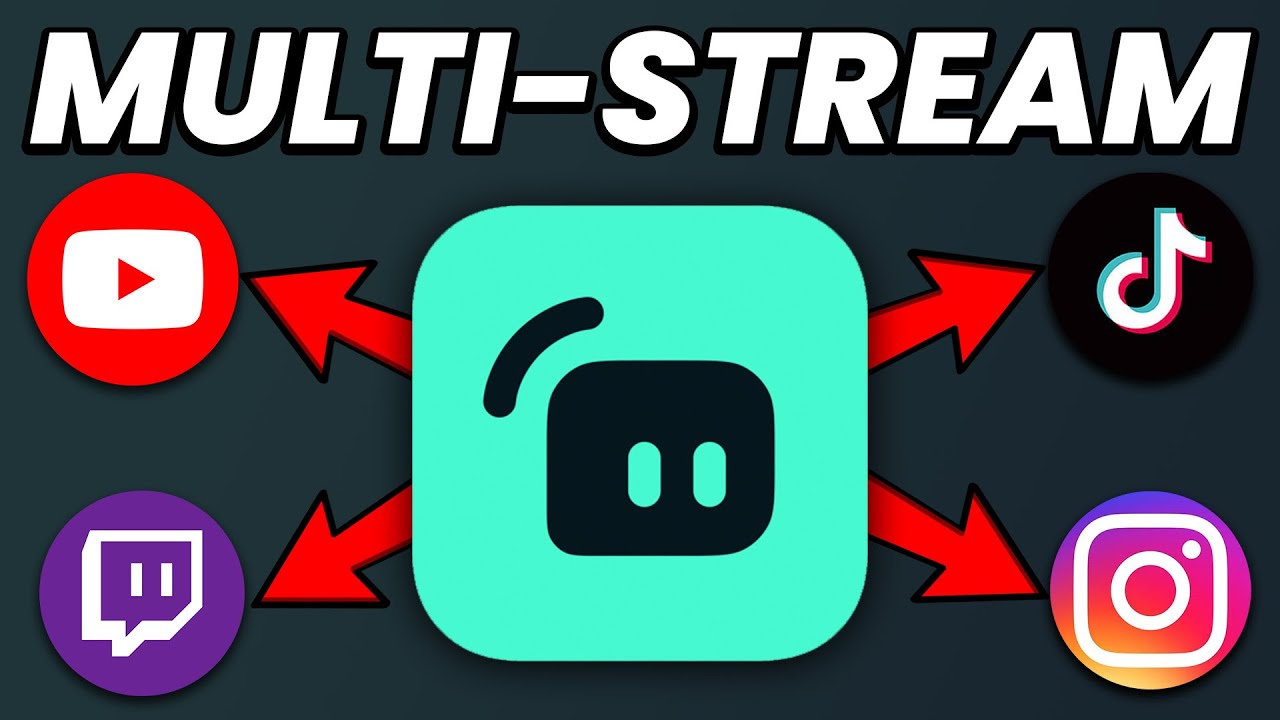How to Multi-Stream on Streamlabs for FREE (Twitch, YouTube, TikTok)
Streaming on multiple platforms at once is an excellent way to increase your audience reach and engagement. Whether you’re a seasoned streamer or just starting, multi-streaming allows you to maximize your content’s visibility by broadcasting on Twitch, YouTube, TikTok, and other platforms simultaneously.
Streamlabs is one of the most popular streaming platforms that allow multi-streaming, but the question is: can you do it for free? The answer is yes! In this guide, we’ll show you how to multi-stream on Streamlabs for free to Twitch, YouTube, TikTok, and other platforms.
What is Multi-Streaming?
Multi-streaming, or simulcasting, is the practice of broadcasting your live stream to more than one platform at the same time. Instead of streaming exclusively on Twitch, you can send your stream to platforms like YouTube, TikTok, and others. This approach helps you reach different audiences, increase your exposure, and potentially grow your following across multiple channels.
Benefits of Multi-Streaming
- Increased Audience Reach: Broadcasting to multiple platforms means your content can be discovered by viewers who may not typically visit your primary streaming platform.
- Diversified Engagement: By reaching new communities, you can grow your fanbase faster.
- More Revenue Opportunities: Different platforms offer various monetization options like ads, donations, and subscriptions, meaning multi-streaming can open up more revenue sources.
How to Multi-Stream on Streamlabs for FREE
Streamlabs allows you to multi-stream for free using their integrated streaming software, Streamlabs Desktop. However, while Streamlabs itself doesn’t offer direct multi-streaming functionality (like streaming to multiple platforms simultaneously) for free, you can achieve this using a third-party service.
Let’s break it down into simple steps:
1. Download Streamlabs Desktop
The first step is to download Streamlabs Desktop, which is available for both Windows and macOS. Here’s how:
- Go to the Streamlabs website: https://streamlabs.com/
- Download and install Streamlabs Desktop on your computer.
Once installed, open Streamlabs and log into your Twitch account (or any other platform you intend to stream to).
2. Sign Up for a Multi-Streaming Service (Free)
To multi-stream on Streamlabs, you’ll need to use a third-party multi-streaming service. One popular free option is Restream.io, but other services like StreamYard and Castr.io can also be used.
Using Restream.io:
- Go to Restream.io: Visit Restream.io and create an account.
- Link Your Accounts: Once you’ve signed up, you can link your streaming accounts (Twitch, YouTube, TikTok, Facebook, etc.) to Restream by following the prompts on the website. Restream allows you to stream to over 30 different platforms simultaneously, including Twitch, YouTube, TikTok, Facebook, and more.
- Get Your Stream Key: After linking your accounts, Restream will provide you with a unique RTMP stream key and server URL. You’ll need these to set up your multi-stream on Streamlabs.
3. Connect Streamlabs with Restream (or other Multi-Stream Services)
Now, you need to connect your Streamlabs Desktop to Restream (or your chosen multi-streaming platform).
Here’s how:
- Open Streamlabs Desktop.
- Go to Settings: Click the Settings icon (gear icon) in the lower-left corner of Streamlabs Desktop.
- Select Stream Settings: In the settings window, click on the Stream tab.
- Choose Custom RTMP: Set the Service dropdown to Custom (instead of Twitch or YouTube).
- Enter Stream URL and Stream Key: Paste the RTMP URL and Stream Key from your Restream (or multi-stream service) account into the respective fields in Streamlabs.
This will allow Streamlabs to send your stream to Restream, which will then handle the distribution of your stream to multiple platforms simultaneously.
4. Start Streaming
After setting everything up, you’re ready to start streaming to multiple platforms at once.
- Set Up Your Stream: Before starting your stream, ensure you’ve set up your scene, camera, microphone, and any overlays or alerts you want to include.
- Click Go Live: Once you’re ready, click the Go Live button in Streamlabs. Your stream will be sent to Restream, and Restream will automatically broadcast your stream to all the platforms you’ve linked (Twitch, YouTube, TikTok, etc.).
5. Monitor Your Multi-Stream in Real-Time
Once you’re live, you can monitor all of your platforms using Restream’s dashboard. The dashboard will provide information about your viewership, engagement, and stream health across all platforms.
Best Practices for Multi-Streaming
While multi-streaming is a great way to grow your audience, it can come with some challenges. Here are a few best practices to ensure a smooth streaming experience:
1. Engage with Viewers on All Platforms
It’s important to actively engage with your audience on each platform you’re streaming to. If you’re streaming on Twitch, YouTube, and TikTok, consider using a chat aggregator like Restream Chat to monitor all chats in one place.
2. Check Platform Guidelines
Each streaming platform has its own rules regarding multi-streaming, especially if you’re a partner or affiliate. For example, Twitch’s Affiliate Agreement prohibits broadcasting exclusive content to other platforms. If you’re an affiliate or partner, check the guidelines of each platform before multi-streaming to avoid any penalties.
3. Optimize Stream Quality
When streaming to multiple platforms, ensure your internet connection is stable and fast enough to handle the increased bandwidth. Aim for a minimum of 5-10 Mbps upload speed to ensure smooth streaming to multiple destinations.
4. Customize Stream for Each Platform
Consider tailoring your stream for each platform. For example:
- Twitch: Focus on longer streams with interactive content.
- YouTube: Make sure to focus on high-quality content for on-demand viewers.
- TikTok: Shorter, more engaging clips often work best for TikTok’s audience.
Conclusion: Multi-Stream Like a Pro
Multi-streaming allows you to reach more viewers, grow your audience faster, and increase your chances of monetizing your content. Thanks to Streamlabs and third-party services like Restream.io, you can easily stream to Twitch, YouTube, TikTok, and other platforms at the same time, all for free.
By following the steps above, you’ll be able to set up your free multi-streaming setup and start streaming like a pro in no time. Happy streaming, and may your streams grow to new heights!